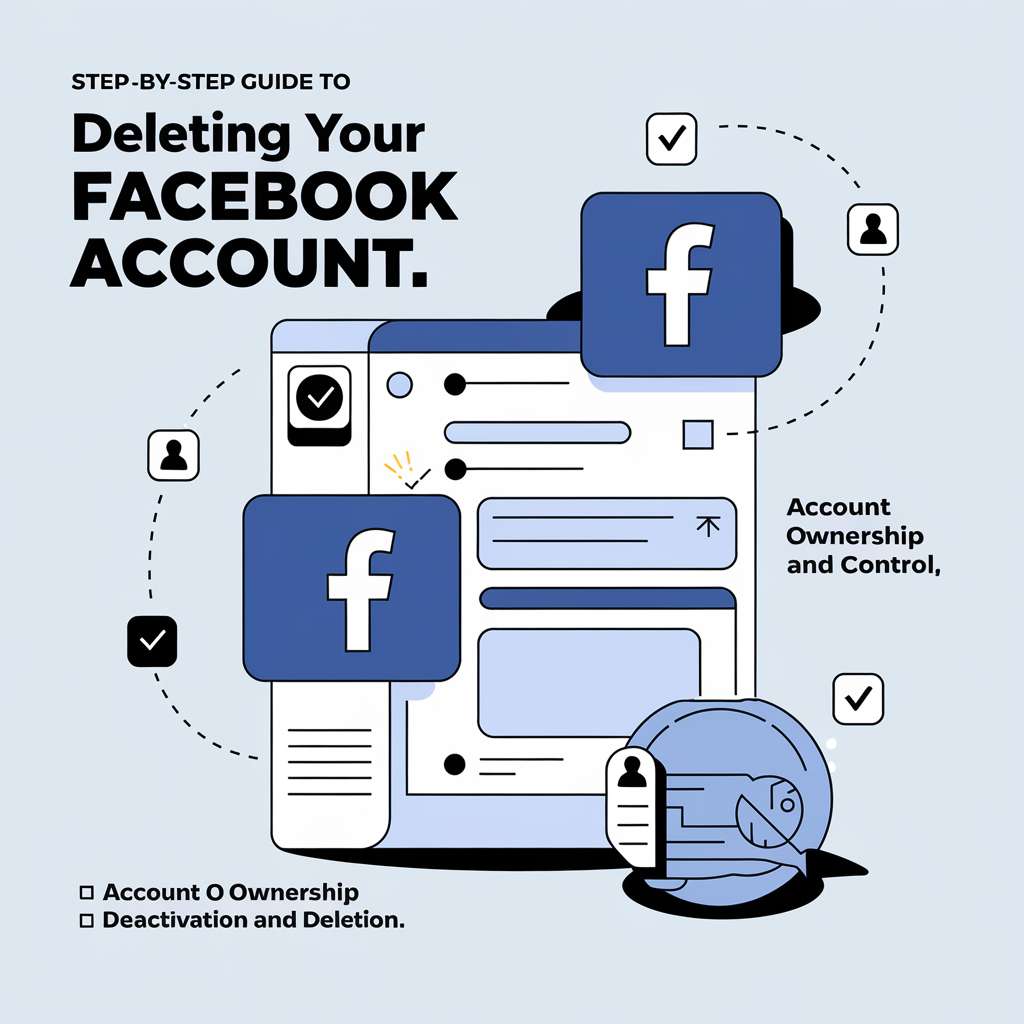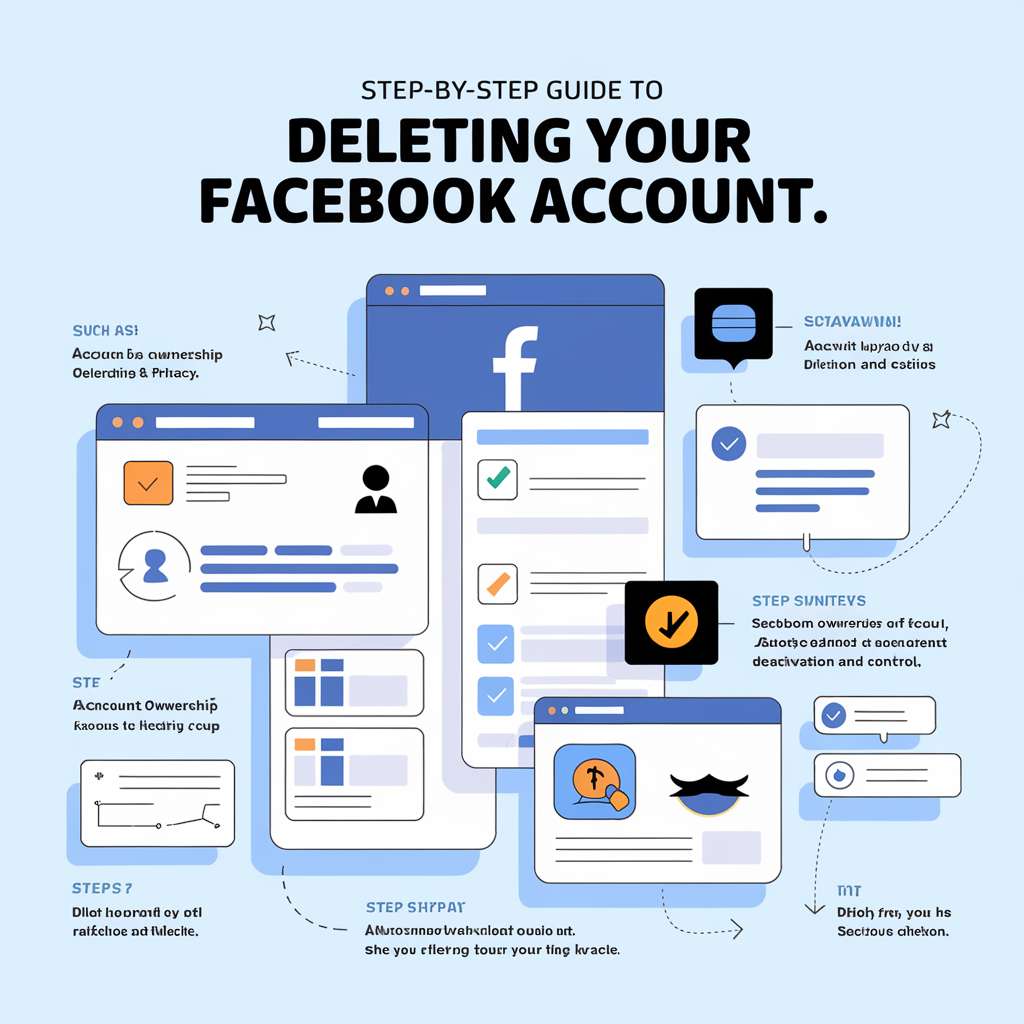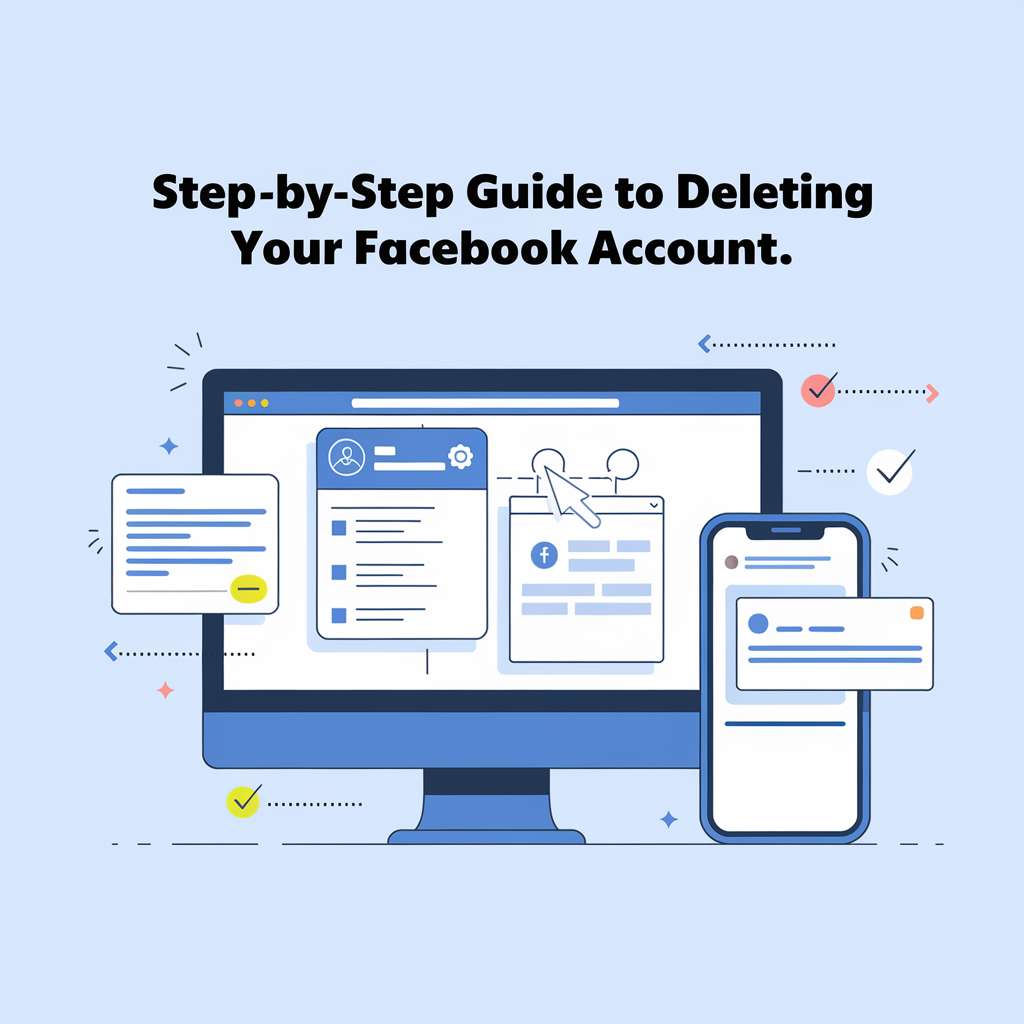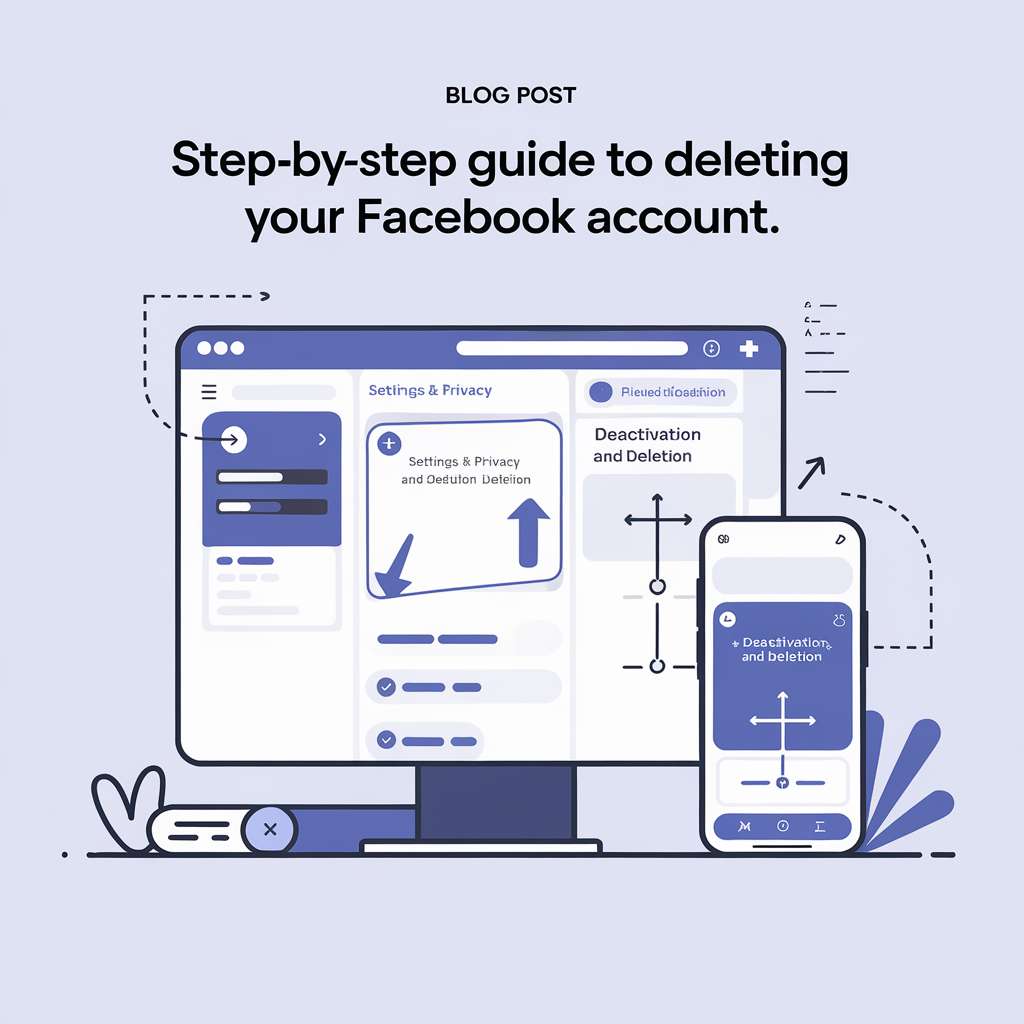Facebook is one of the world’s largest social networks, but many users are increasingly concerned about privacy, data tracking, and unwanted notifications. Whether you’re looking to reclaim your time, protect your personal information, or simply take a break from social media, deleting your Facebook account can be a liberating decision. However, before you hit delete, it’s important to understand your options and prepare accordingly.
Deactivation vs. Deletion: What’s the Difference?
Before proceeding, note that Facebook offers two choices:
- Deactivation: Temporarily disables your profile. Your information (posts, photos, friends, etc.) remains intact and can be reactivated later. This option is ideal if you need a break but might return in the future.
- Deletion: Permanently removes your account and associated data from Facebook (with the exception of certain information retained in backups or shared in messages). Once deleted, you cannot recover your account or its contents after the grace period expires.
Understanding these options helps ensure you choose the method that best suits your needs.
Preparing before Delete Facebook Account
1. Backup Your Data
Before deleting your account, it’s essential to download a copy of your data. Facebook stores a wide range of information-including your photos, messages, posts, and more. Downloading your archive ensures you don’t lose cherished memories or important details. To do this:
- Log in to your account.
- Go to Settings & Privacy > Settings.
- Navigate to Your Facebook Information or access the Accounts Center.
- Select Download Your Information and choose the data categories (or opt for all available data).
- Choose your preferred file format (HTML for easy viewing or JSON for importing into other applications), set the media quality, and confirm the date range.
- Click Create File. Facebook will compile your data and notify you via email when it’s ready.
2. Disconnect Third-Party Logins
If you’ve used Facebook to log in to other apps or websites (such as Spotify, Pinterest, or games), make sure to disconnect or update these connections. Losing access to Facebook could lock you out of these services. Check each connected account’s settings or contact customer support for guidance.
Step-by-Step Guide to Delete Facebook Account
Delete Facebook Account via Desktop
1. Log In and Access Settings:
- Sign in to your Facebook account.
- Click on your profile picture at the top right.
- Select Settings & Privacy and then Settings.
2. Navigate to Account Ownership:
- In the left-hand menu, click on Your Facebook Information (or open the Accounts Center if available).
- Look for Deactivation and Deletion.
3. Choose Your Deletion Option:
- Select Delete Account (if you’re sure you want to permanently remove your profile).
- Click Continue to Account Deletion.
- Follow the prompts, which may include offering a reason for leaving.
4. Confirm Your Password:
- Enter your Facebook password to confirm your decision.
- Click Delete Account to finalize the process.
Delete Facebook Account via Mobile (iOS and Android)
1. Open the Facebook App:
- Launch the Facebook app on your device and log in.
2. Access the Menu:
- For iOS, tap the three-lined menu button located at the bottom right.
- For Android, tap the menu icon in the top right.
3. Go to Settings & Privacy:
- Tap Settings & Privacy and then Settings.
4. Find Account Ownership Settings:
- Scroll to or tap Account ownership and control (this may be within the Accounts Center).
- Select Deactivation and Deletion.
5. Choose Deletion:
- Choose Delete Account for permanent deletion.
- Tap Continue to Account Deletion and follow the on-screen instructions.
- Confirm your password when prompted, then finalize by tapping Delete Account.
What Happens After You Delete Your Account?
Once you confirm deletion, Facebook marks your account for termination. However, there is a 30-day grace period during which you can change your mind by logging back in and canceling the deletion process. After 30 days, the account is permanently removed and cannot be recovered. Keep in mind that some information, like messages sent to friends or posts in shared groups, might still be visible to others.
Final Considerations
Review Your Connections: Make sure you’ve notified friends and updated any external accounts that use Facebook for login.
Data Privacy: Understand that even after deletion, Facebook may retain certain information in backups or for legal reasons.
Explore Alternatives: If you’re leaving because of privacy concerns, consider using privacy-focused alternatives and employ additional tools (like VPNs or data cleanup services) to further protect your digital footprint.
In short
Deleting your Facebook account is a significant decision- one that should be made after considering the pros and cons, backing up your data, and disconnecting third-party services. Whether you’re taking a break or leaving social media for good, following the above steps carefully will help ensure a smooth transition. Remember, you still have a 30-day window to reverse your decision if you change your mind.
By following this guide, you can regain control over your personal data and step away from the platform with confidence